You can reserve a lesson either by starting with a preferred date and time or choosing a teacher.
Access the reservation system from the "Schedule" link in the top menu.
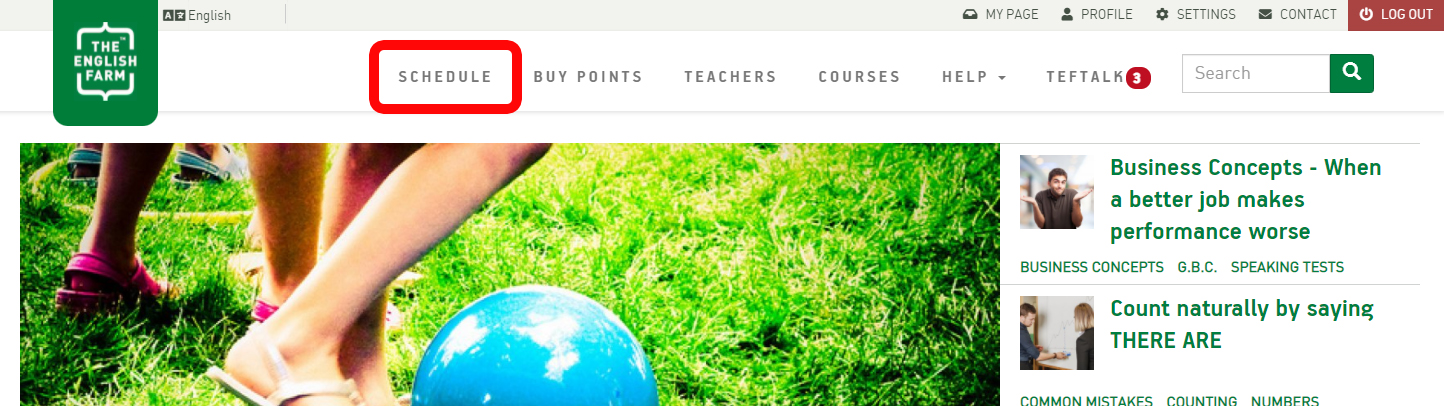
On mobile devices, click the hamburger first.
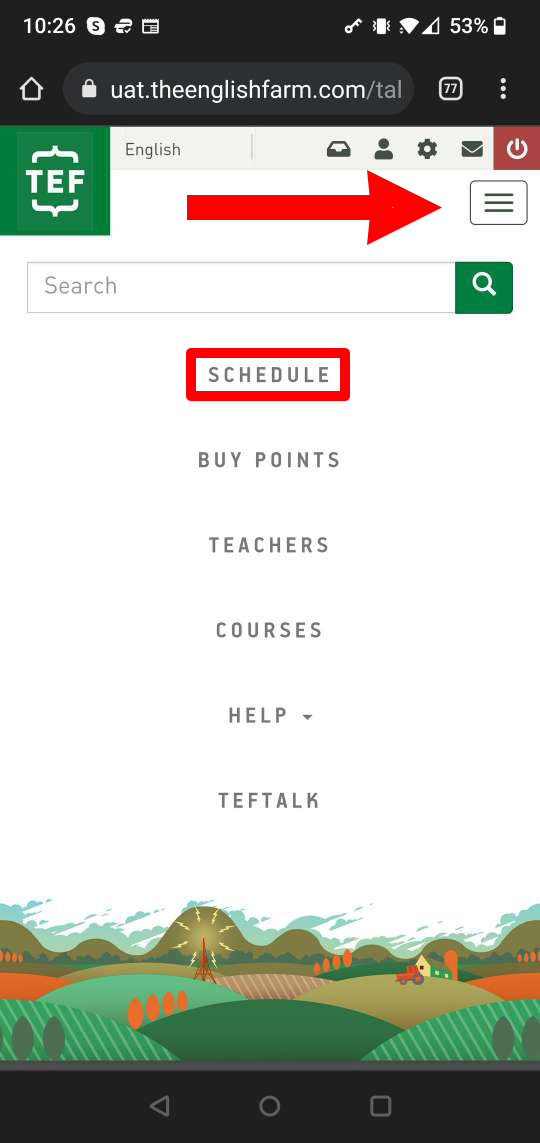
Start with a day & time
If you want to see which teachers are available on a particular day, click on that date in the calendar.
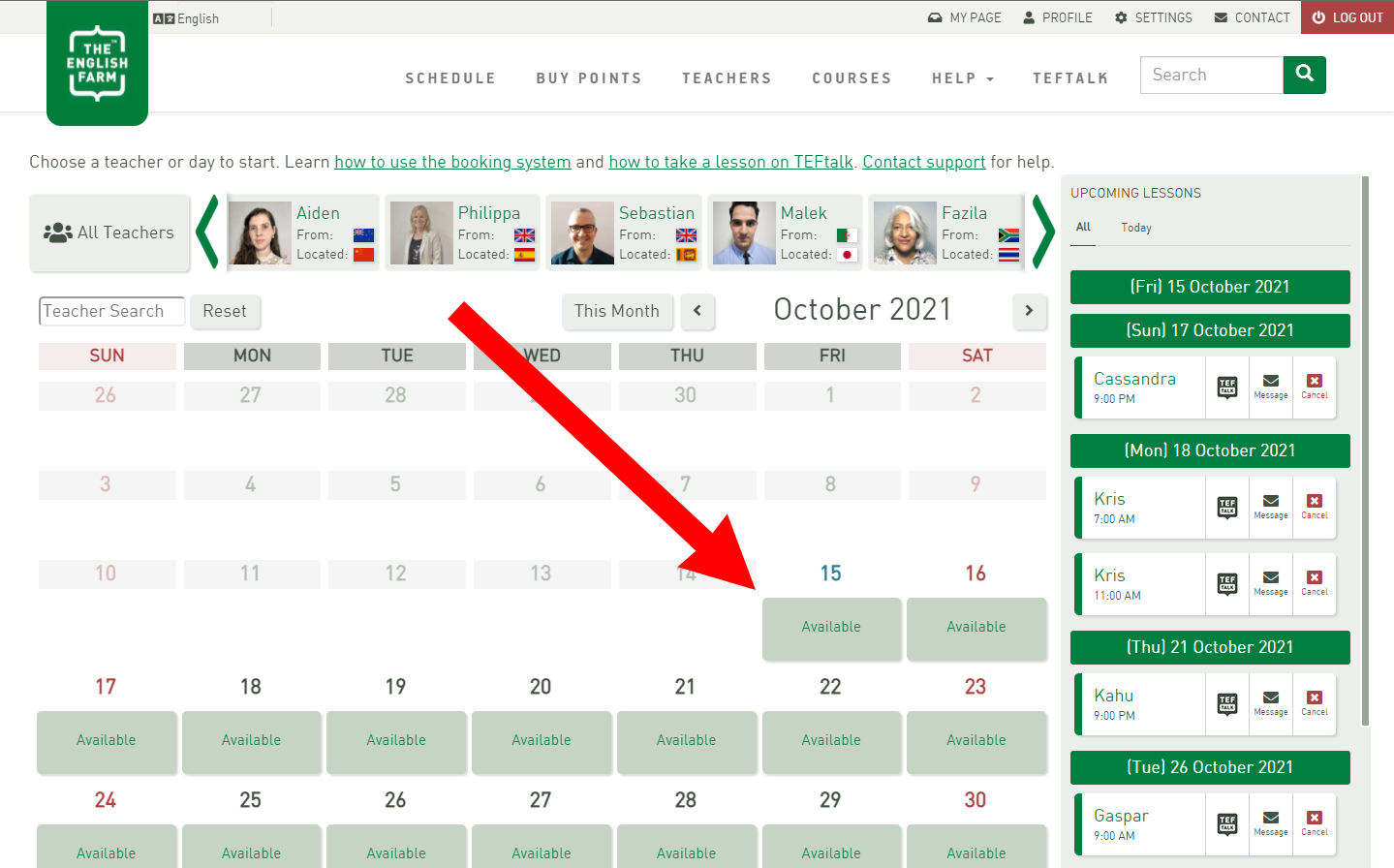
Once you click on a specific day, all available lessons will appear for that day. Note that they are listed in your local time. Just click or tap on the lesson & teacher you want and it will be booked for you. You will receive an email confirmation of your lesson.
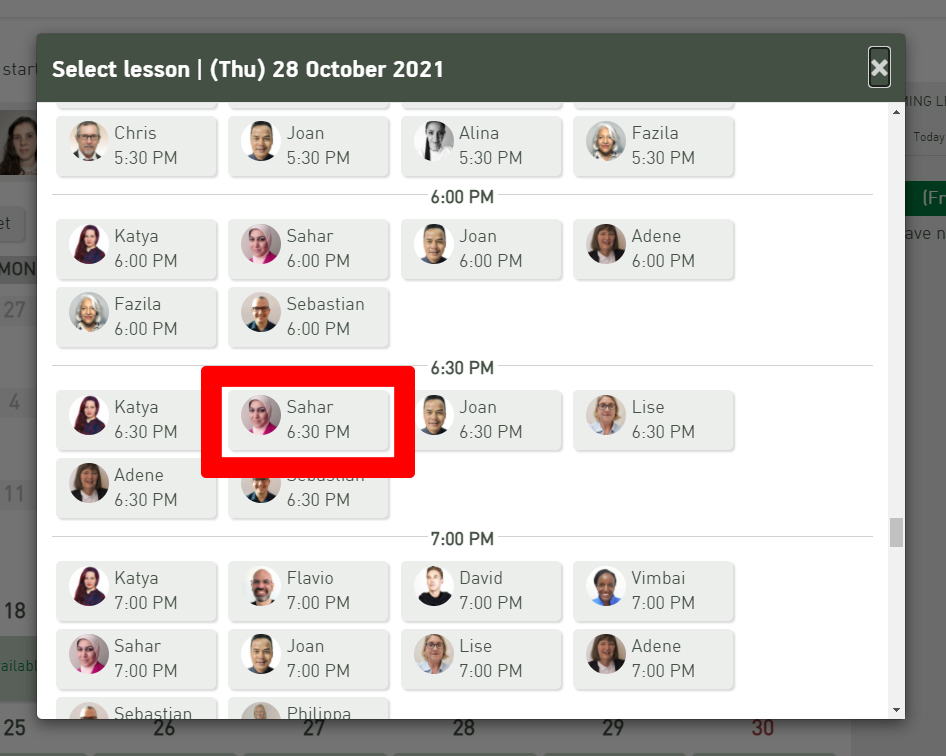
Start with a teacher
If you prefer to start with a specific teacher, click on the teacher at the top of the page or use the search box.
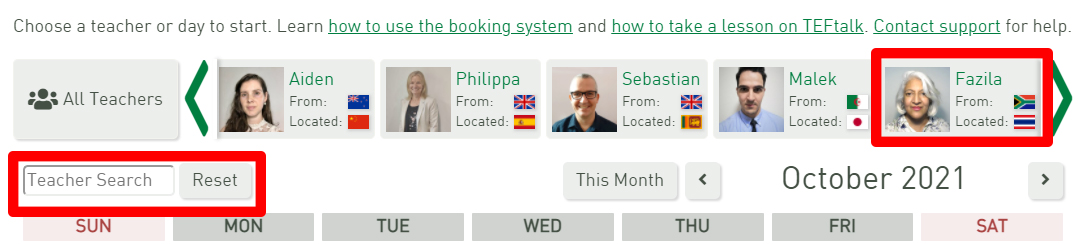
The selected teacher is shown in the top left. The calendar will show the days the teacher is available. Click on the day when you would like to take the lesson, choose the time and click/tap to reserve that lesson. You will receive an email confirmation of your lesson.
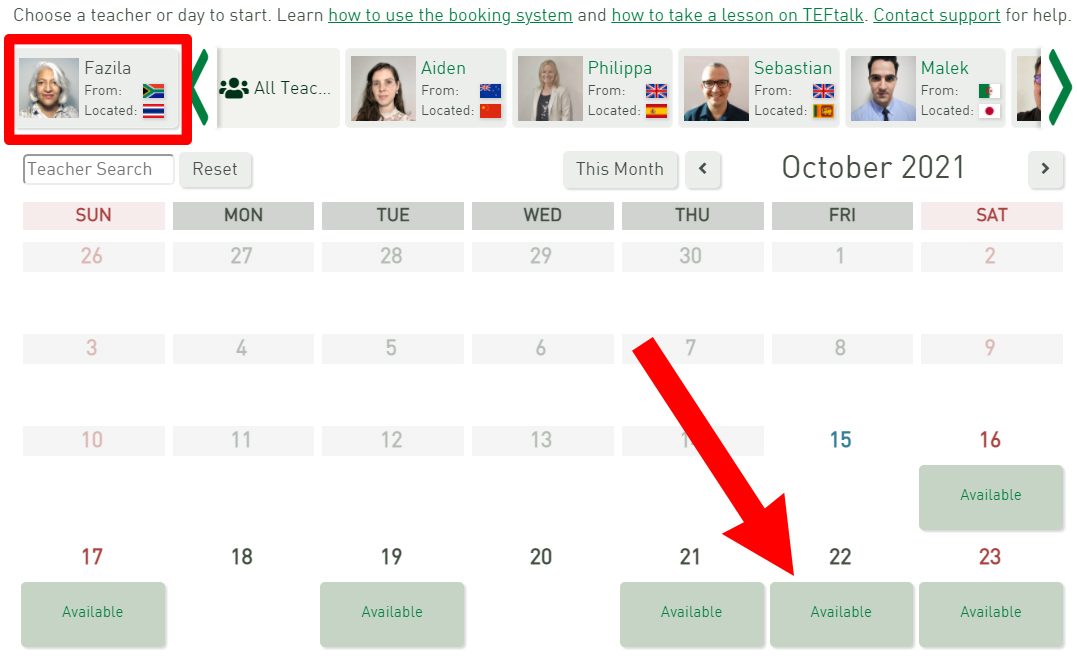
Note that all your upcoming lessons will be listed on the right-hand side. There are options to contact your teacher or cancel the lesson. Your scheduled lessons are also shown on My Page and on TEFtalk.
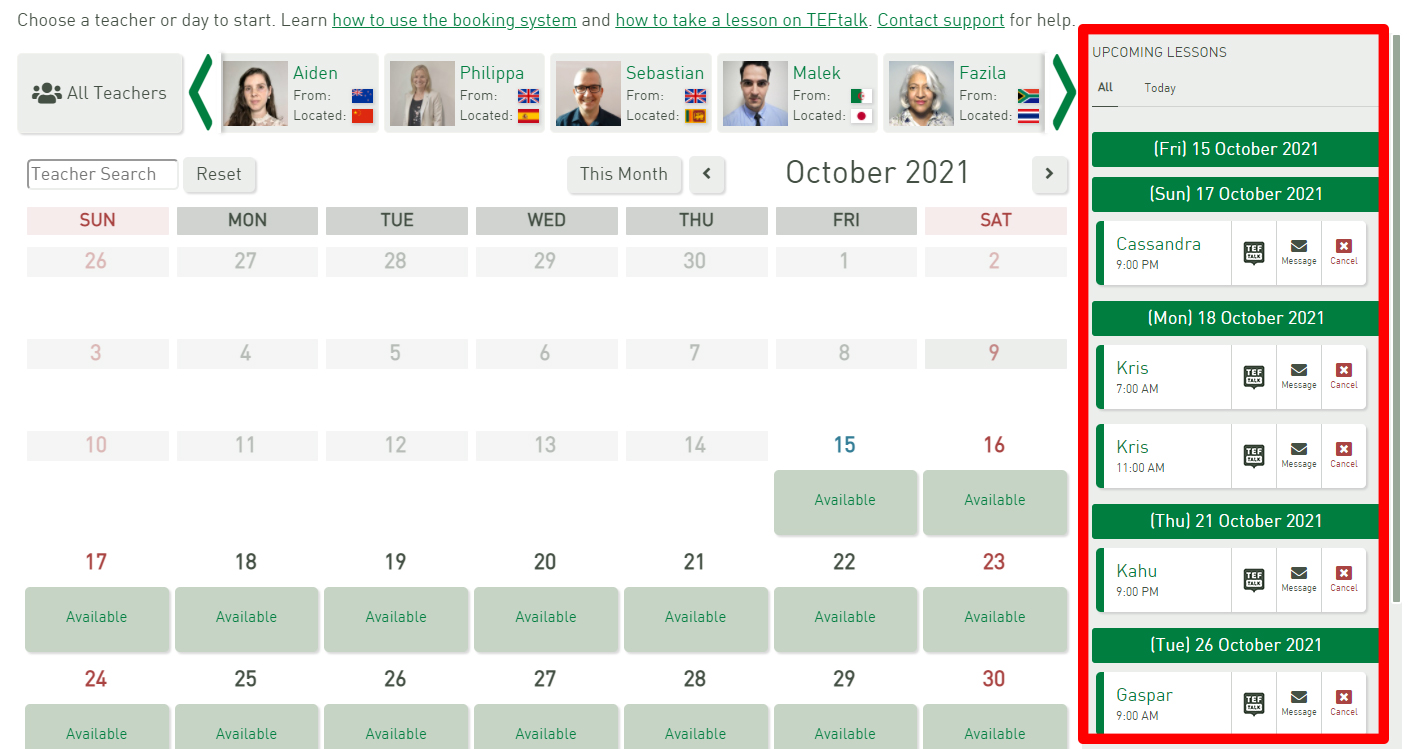
On mobile, click the green arrow to see your reserved lessons:
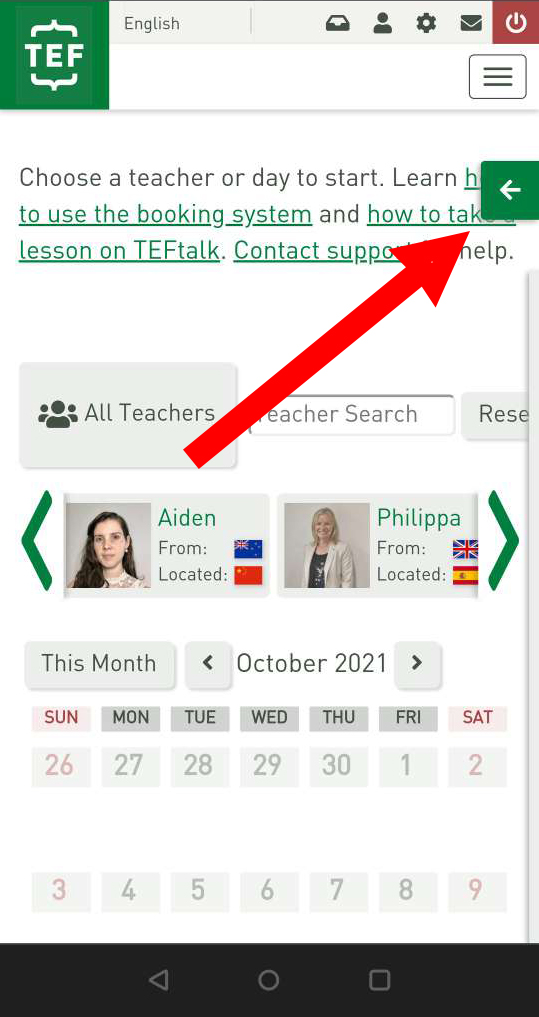
You can then contact your teacher or cancel your lesson if you wish.
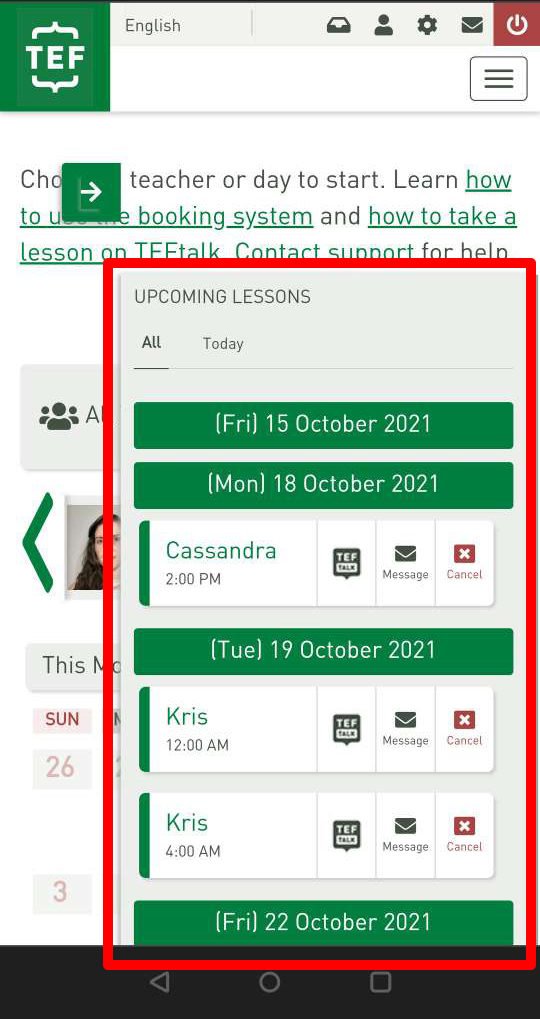
When you have reserved your lesson, you will receive an email with details of the lesson. You can then add the lesson to your calendar. If you have synced your lesson schedule with your calendar, your lesson will be added automatically.
Quick cancel
If you make a mistake when you reserve a lesson, cancelling within 2 minutes ('quick cancel') will refund your lesson point. If you still have trouble, contact support and they will help you out.